

A project report is a snapshot of a project's current status. After you Validate some or all of a project's files, a project report is generated by the Report function. Click the Report button on the File Operations toolbar to display the Project Report pane.
Before printing, you may want to check your page setup. To do this, choose Print Setup... from the File menu. The Page Setup dialog box appears with four text boxes for entering margin settings in pixels. Make any necessary changes to the default settings, and click OK.
To print a newly generated report, you can either
In both cases, the Choose output content dialog box appears with options for Output type. The default option is Both (both valid and invalid files). Click the Valid radio button or the Invalid radio button to print only files of that type. Note that the printing option you choose will take effect regardless of which tab (Non valid files or Valid files) you selected to view project files.
The Print dialog box appears with options for printing. Confirm the number of copies to print, and click OK. The report will be sent to the printer, and it will display in your browser (see Figure B). NOTE: you can redirect output to a file instead of the printer by clicking the Print to file check box.
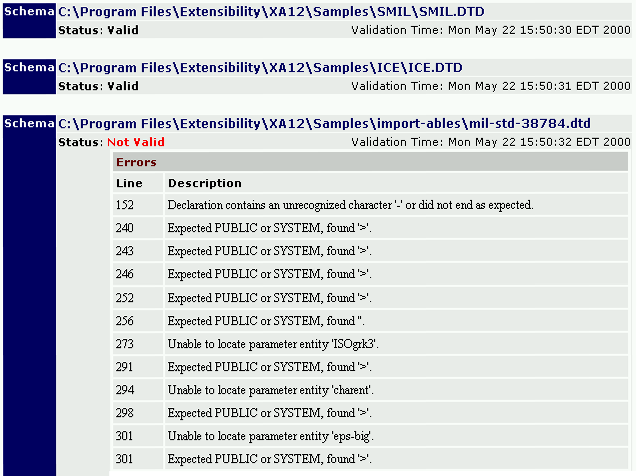
Figure B - Project Report output in browser
You can print a project report without first saving it. You can also save and/or print a project report without first saving the project file. However, it is recommended that you save each project report that you generate, so you can later load and review the HTML files in your browser.
During the same session, you can generate, save, and print additional project reports by selecting particular files on which to report. You can select:
After making your selection, click the Report button and then the Print button in the Project Report pane.
Copyright 2000 Extensibility, Inc.
Suite 250, 200 Franklin Street, Chapel Hill, North Carolina 27516